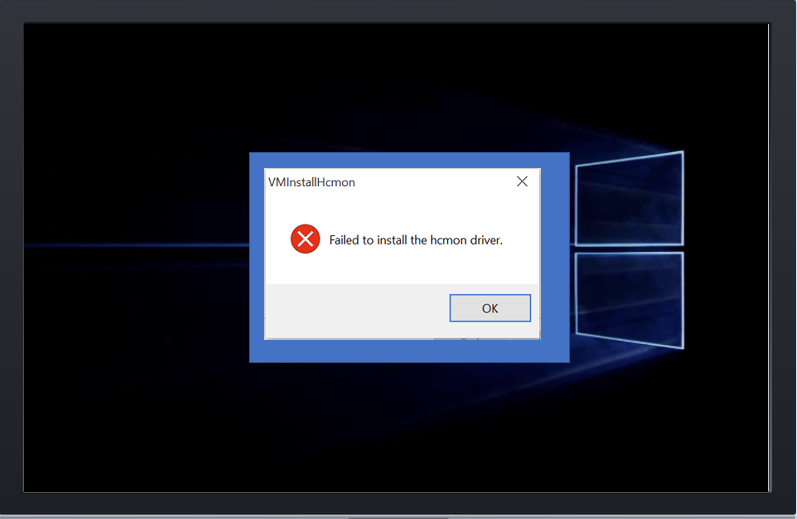
3 Sure Fire Ways to Fix the "HCMON Driver" error, when installing VMware Remote Console, PowerCli or vSphere Client
So you are installing VMRC, PowerCli or vSphere client and getting that really annoying HCMON driver failed to install error, but have no idea where to start?
This article will :
- outline what causes the HCMON driver error
- provide top 3 solutions to this annoying problem.
What causes the HCMON driver error
The HCMON drive is a virtual USB driver HCMon is a virtual USB driver to allow the connection of your physical USB ports to virtual machines. When your installing the your VMware product of choice, HCMON is installed as a hardware driver, which is the problem. Windows interprets this as a user adding hardware to the PC and in many environments that is something your operating system security or administrator may not automatically allow.
*Note: Several of the following recommendations will reduce the security level of your machine, make sure you understand the implications of doing so. *
Solution 1 - Install “as adminstrator”
If you have administrator access to the PC you are installing on, the first thing to try is to simply right click what you are trying to install and select Run as Administrator. If you don’t have access you’ll have to consult your administrators.

You probably already did this though right? Next…
Solution 2 - Set Lumension Endpoint Security to allow the HCMON driver
LES is a really popular product among organisation s that want to have granular control of what information can be introduced and removed from their environment. Think disallowing or restricting USB access. You could just disable or uninstall LES, but that kind of defeats the purpose of what it’s trying to achieve. Good news, there is a reg setting that LES uses to allow HCMON to be used.
Note you'll need access to the registry and the ability to edit it to do this.
- Enable HCMON by creating a EnableHCMON registry value (DWORD type, Data 1) in HKEY_LOCAL_MACHINE\SYSTEM\CurrentControlSet\Services\SK\Parameters.
- Reboot if required.
- Install VMWare Client/PowerCli.
- Disable HCMON by removing the EnableHCMON registry value.
- Reboot the endpoint again.
Ensure you have the right version of the .NET framework for the product you are installing
Different products need different .NET versions for example as per KB-2053281 vSphere 5.1 client requires Microsoft .NET Framework 3.5.1. Make sure you are using the right version, I usually don’t find this to be a problem most products will check for dependencies and either announce it’s not there or go ahead and install it for you.
Beware of an intermittent known feature issue in vSphere 6
Thought I have never had this issue it is important to know about the issue outlined in KB-2130850. Apparently when attempting to install the VMRC for vSphere 6 on a PC which already has some versions of the vSphere client the install will fail. The recommended fix is to uninstall all versions of the vSphere client, reboot, install the VMRC client and then reinstall the vSphere Client (does anyone still use the old vSphere Client?
I hope you have my luck and never have to do this either, as it sounds messy.
So now you know what the HCMON driver is, why sometimes it causes issues, and how to get around the more commonly known ones.
Hope this was of some help.
Let me know if you encounter anything different or if this helped you out.
